Timeline
The Reports → Timeline tab has 3 modes switched using the By group / Rating / By days button. The By groups mode displays how employees spend time during the day.
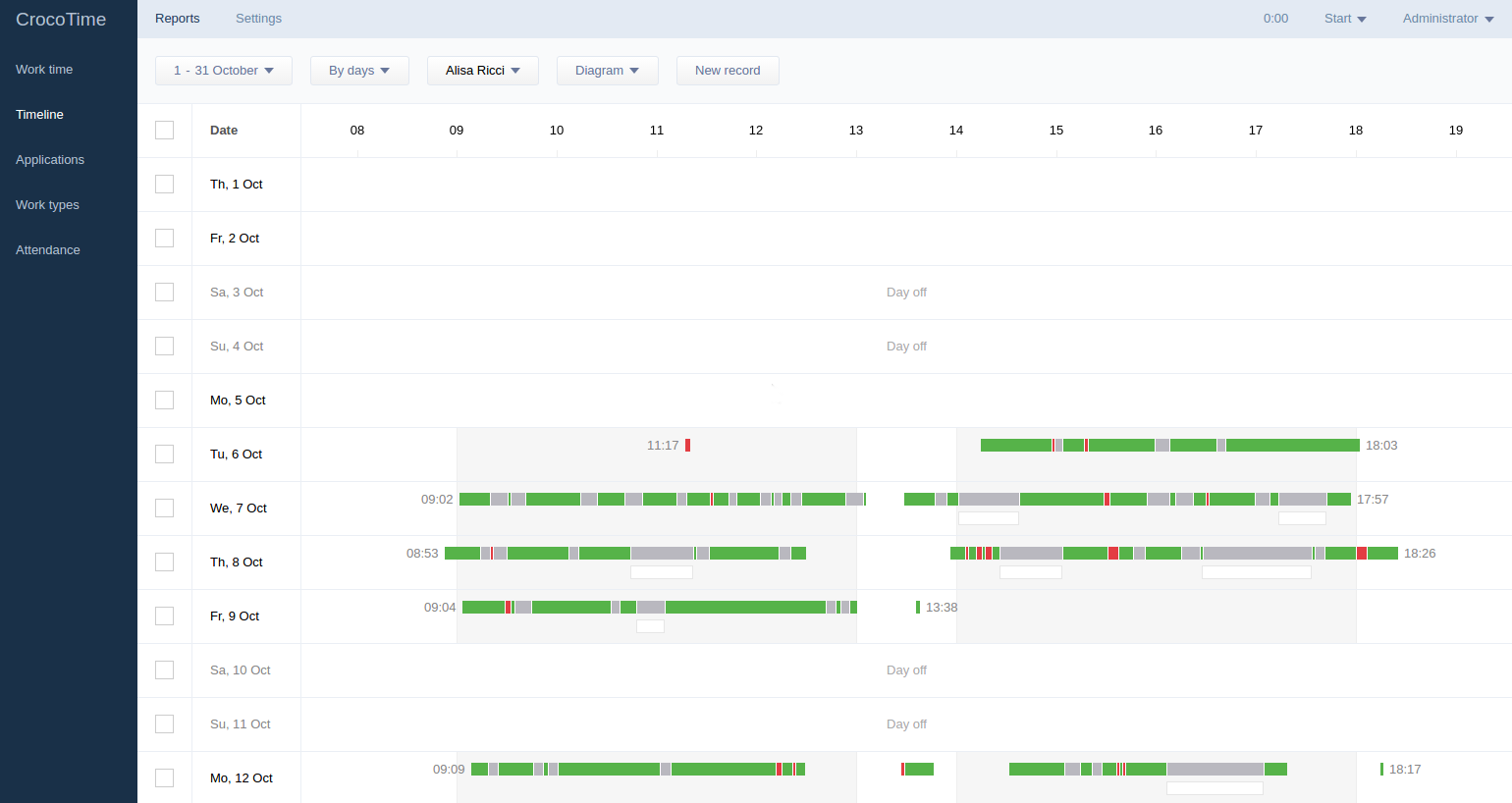
The header of the table shows hours of work day for more clear understanding of the data. Work hours (according to schedules) of employees are displayed on darker background than rest hours. A bar next to an employee’s name shows his activity during the day: it displays productivity status of programs and websites, periods of non-computer and unknown time, and time tracking records created by the employee.
Departments and employees are sorted in alphabetical order.
The Rating mode has similar functions with one difference: employees are not grouped by departments and it is possible to select a group of employees by clicking All employees button.
Time filter button allows to choose the day to be displayed.
The By days mode is the diagram of activity for one employee. The range of days selected through the time filter is displayed vertically, and work hours are displayed horizontally. The table shows holidays and days off. Work hours are shown on darker background than rest hours for convenience.
The button to select an employee is located in top horizontal menu. Clicking it displays employee selection window.
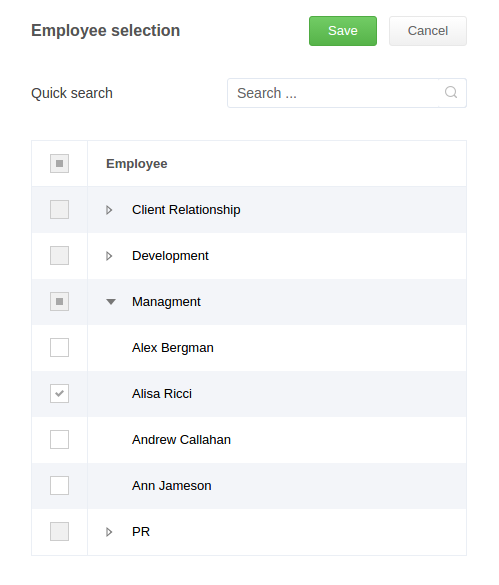
The New record button allows to create new time track (the button is displayed when By days is selected). Input starting time and date, completion time and date, name of the performed activity, and optional comment. Therefore, time tracking record is created with a defined completion time. See item 6.4 for more details about time tracking.
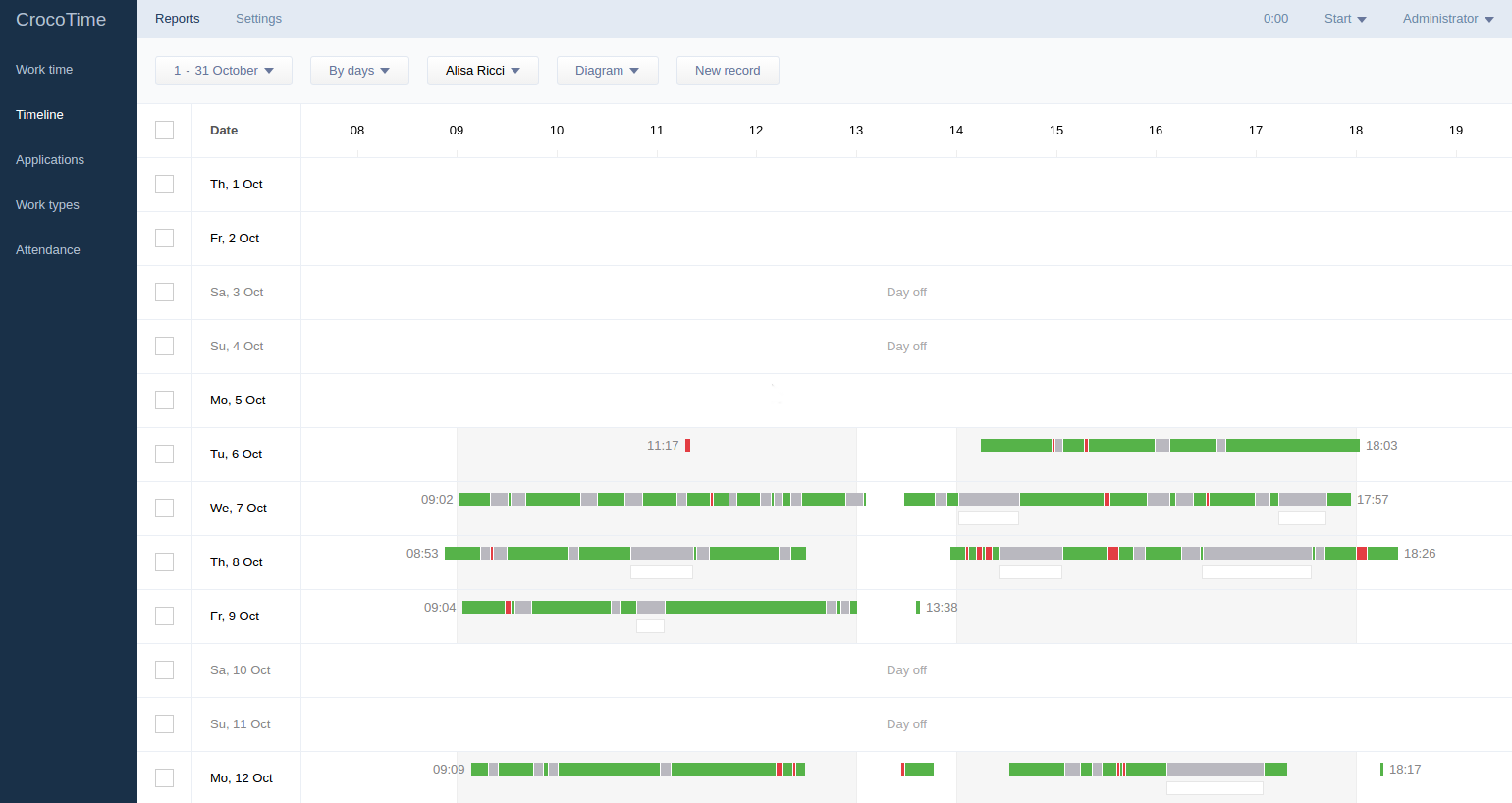
The Diagram / Records switch in Records mode allows to see more detailed statistics of time tracking for any employee or several employees. The By groups / Rating / By days switch allows to choose how statistics is displayed.
