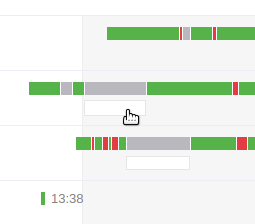Work types
The Reports → Work types tab allows to see the statistics of business processes for time tracking. The bar diagram shows the ratio between total time tracked and total work time.
The table below shows the list of all processes used for time tracking. The table is sorted by the amount of time spent on a specific process.
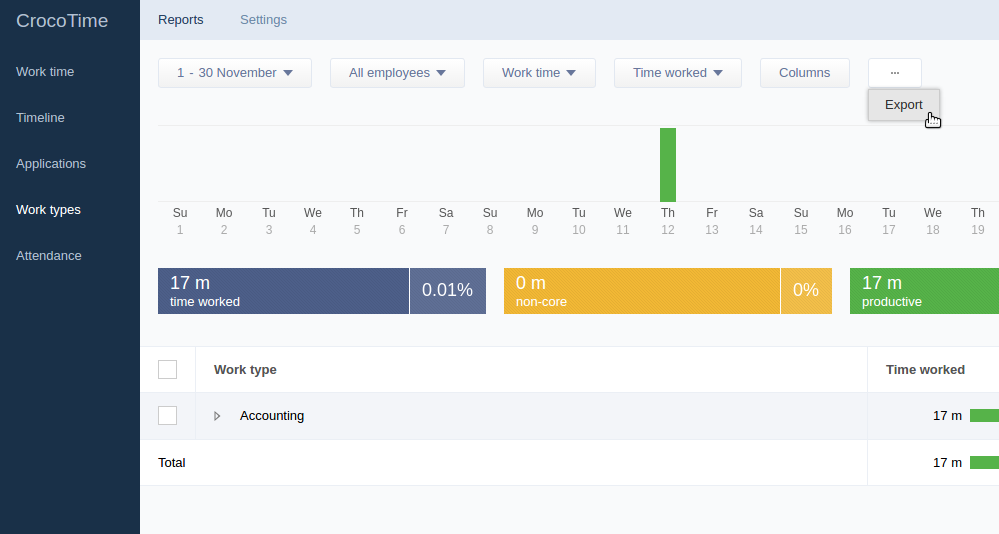
This tab has the same user interface elements as the Work time. See item 6.1 for details.
There are three main ways to create a new time tracking record:
First, by using the New record button of Reports → Timeline tab when switched to By days mode. It creates new time tracking record where you need to specify start and completion times and dates of the process, its name, and optional comment. Thus the record with already defined completion time is created.
Second, by creating a time tracking record in real time by pressing Start button in the upper right corner of the CrocoTime’s user interface. A list of processes available for an employee’s position (configured via Settings → Positions) will appear. The time of the process is counted from when the Start is pressed until it is pressed again (process’ name will be displayed in the caption of the button).
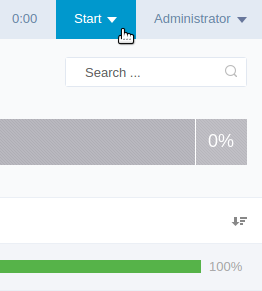
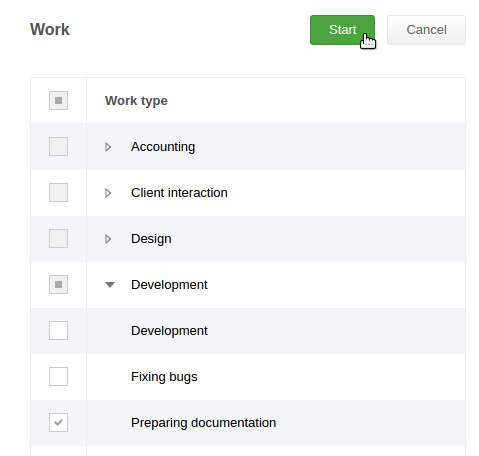
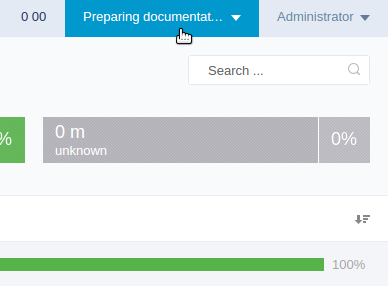
When the button is pressed second time it displays the form where a comment for the time tracking record can be left.
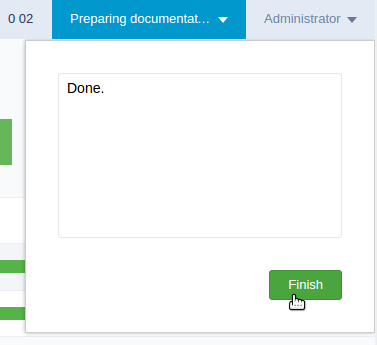
Clicking the Finish button stops the timer and creates the time tracking record in reports.
Third, clicking in a blank bar on the Reports → Timeline shows a window where you need to specify start and completion times and dates of the process, its name, and optional comment. The track can be edited by moving it with mouse and removed by right click.