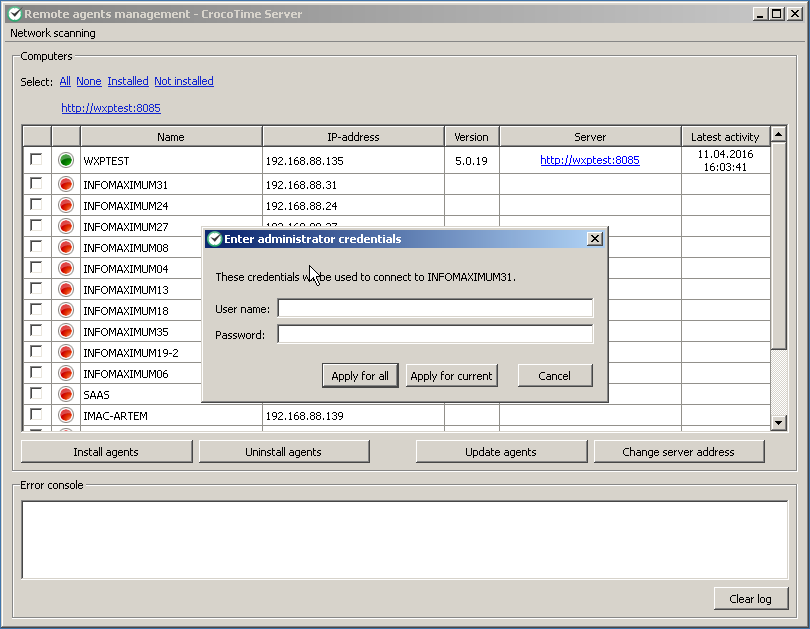Remote Agent management
The Remote agent management tool is used for mass collection of data about devices from a network and for remote management of agents installed on these devices.
The tool scans the network automatically after launching and creates a list of devices found in the network. Scanning can be started manually by clicking Network scanning → Simple scanning or specifying IP address or IP address range manually. Click Network scanning → Custom search to do this.
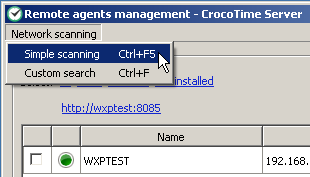
To install CrocoTime agents to the selected devices from the list click the Install agents button. By using corresponding buttons CrocoTime Agents can be updated or removed.
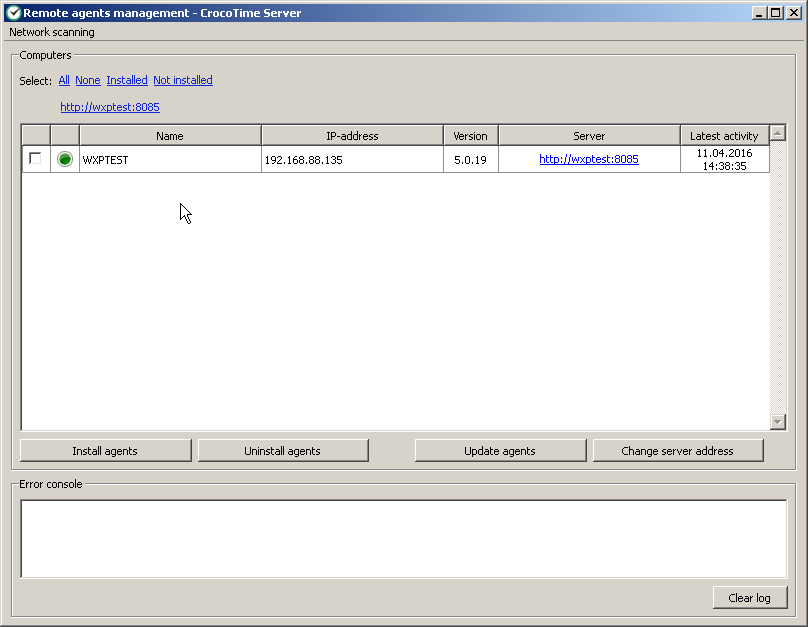
Click the Change server address button to change server address and port for selected agents.
The round indicator in second column of the table can be either green, yellow, white, or red.
- Green means that the agent installed on the device is working and is sending statistics;
- Yellow means that the agent is not authorized on the server. To fix this it is necessary to either try to authorize again, or change the agent’s settings via Agent Configurator or Remote agent management tool using the Change server address button;
- White means that the device is connected to the network is ready for installation of the agent, but the agent is currently not installed;
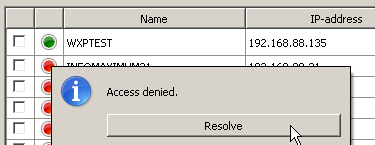
- Red indicates that either the remote access to the device is denied or ADMIN$ resource is disabled. To rectify the problem click on the indicator and click Resolve button. Type remote computer’s administrator name and password in the appeared window.
Red color of the indicator may also mean that ADMIN$ resource on the target computer is disabled. Registry file win_vista_7_8_access_for_admin$.reg located at \Program Files\CrocoTime Server\remoteinstaller can be used to enable it.