Applications
The Settings → Applications tab shows a list of applications and web pages statistics of which has been collected by the agents. The most frequent applications and websites are already grouped and their productivity statuses are set.
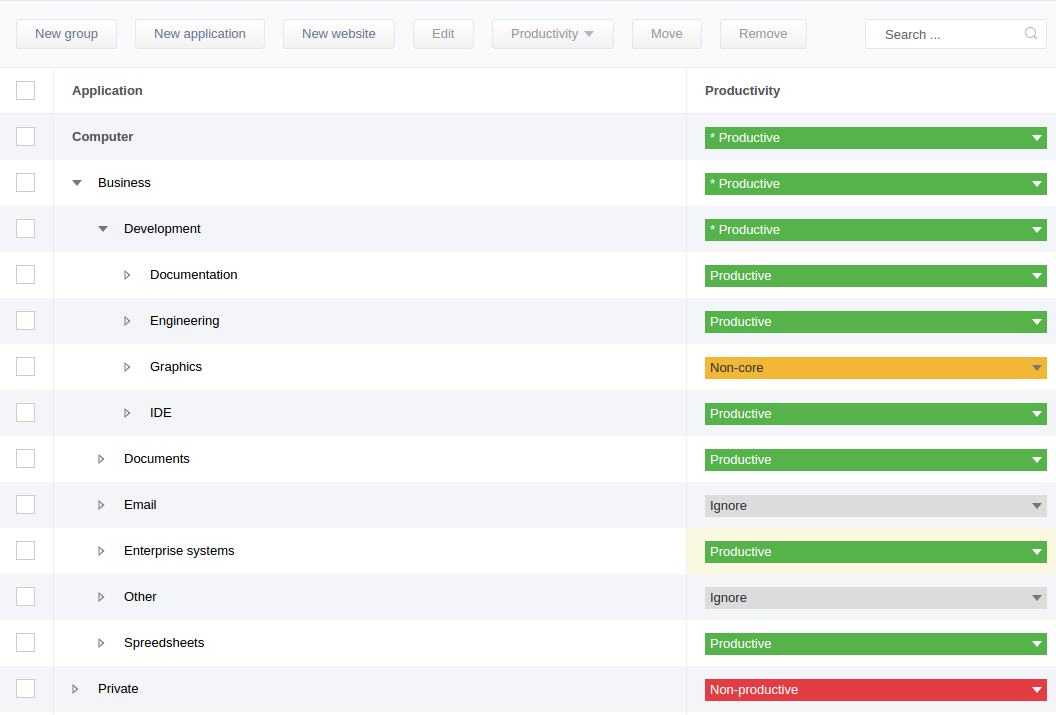
New sites and applications not encountered by the system before will be added to the unsorted list in the end of the page. They are assigned Non-core productivity status.
To change the productivity status of the new entry it either needs to be placed in a chosen group where it will be assigned the group’s productivity status, or select the status of the application from the Productivity column (it is displayed only if uniform setting for positions is enabled in the Settings → Configuration → Positions tab), or by editing position settings in Settings → Positions tab.
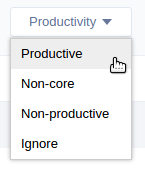
By right-clicking the table and selecting Edit from the context menu, the Edit window will be displayed. A group’s (or application’s) title can be changed there.
There are 4 settings of the productivity status:
Productive means that for this position the group (of applications and websites) is necessary for work and the time spent working there is productive;
Non-core means that for this position the group (of applications and websites) is not necessary for work.
Non-productive means that for this position the group (of applications and websites) cannot be used for work and is distractive.
Ignore means that for this position the group (of applications and websites) is not counted when calculating productivity statistics for display.
The Reset included item resets entries of a group to default productivity settings.
Creating and editing groups
When creating a new group by either clicking the New group button from the top menu or by using the context menu, the window identical to group editing window shall appear where the group’s name and productivity status for existing positions has to be set.
Removal of groups
To remove a group select it and click the Remove button. When removing of the group unlike removing a group of profiles (see item 7.1), only the group itself is removed and the included applications and websites are moved to the upper level of the list.
Editing and creating records of programs and websites
To edit the title and the executable file name of the program choose Edit from the context menu of the item. Wildcard (*) can be used in the file name.
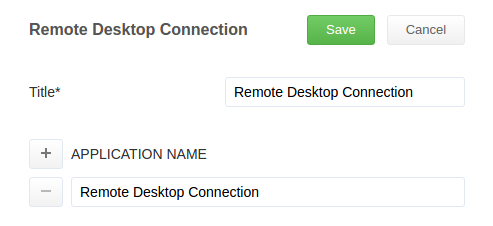
For example if the mask chrome* is used the usage statistics for the applications chrome64.exe, chrome.exe, and chrome_bar.exe will be attributed to this program, but old_chrome.exe will not be counted under this record.
When editing an entry for the website you can change its title, domain (* mask can be used), path, and GET parameter.
Entries of programs and websites can be created manually without waiting for the system to receive statistics of usage. In the upper horizontal menu click New application or New website (this way the entry will be added to the upper level of the list), or from the context menu of the group (the entry will be placed into the group).
When creating the new application or website record the window analogous to the editing window will appear. For a new website in addition to the title, domain, PATH, and GET parameter can be set. PATH and GET are used to differentiate between different pages of same domain.
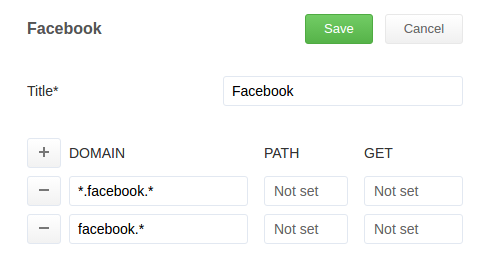
For example, if an entry including facebook.com as a domain and group123456 as a PATH has its status set to Productive and another entry including domain facebook.com only has its status set to Non-productive, then viewing the group123456 will be considered productive by the system and viewing any other pages on facebook.com will be considered non-productive. The GET field works similarly and allows to set different productivity statuses for different GET parameters.
The status of an entry can be manually set to be different from the group hosting this entry (it is kept when the group’s status changes).
Removing entries of programs and websites
Program and website entries can be removed, but they will appear in the root level of the list if the usage statistics for these entries is received. The previously recorded statistics for removed entries will be deleted and will not be included in reports.
Select checkboxes or the entries to be removed and click the Remove button.
