Removal of CrocoTime
To remove any part of CrocoTime software you need to access corresponding installation folder and run the installer file located there. It can also be used for future installation.
For CrocoTime Agent:
C:\Program Files\CrocoTime Agent\agent_setup.exe
For CrocoTime Server:
C:\Program Files\CrocoTime Server\server_setup.exe
Removing CrocoTime Agents using GPO
To remove CrocoTime agents using GPO, start the Group Policy Management Editor snap-in, expand User Configuration\ Policies\ Software Settings, go to the Software Installation node and left-click it. The selected agent will be displayed in the window. Right-click it and select All Tasks→Remove from a pop-up menu.
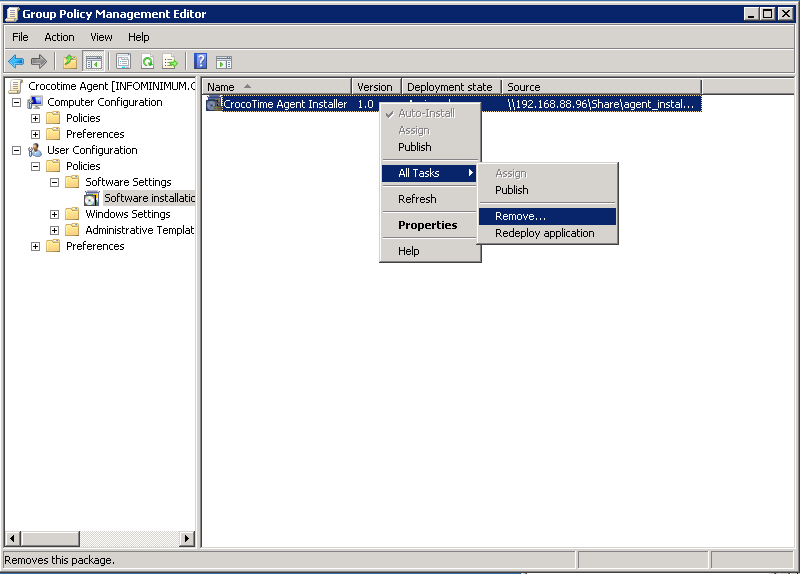
After that, the Remove Software window will pop up. Select the Immediately uninstall the software from users and computers option box.
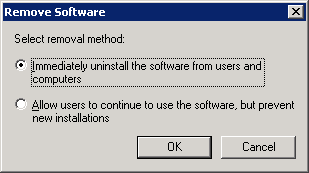
Close the Group Policy Management Editor window and open the Windows command prompt and input gpupdate /force. The server will report that the policy setting cannot be applied without restarting and prompt you to restart. Enter y in the command prompt (English keyboard layout) and press Enter. The system will reboot shortly. Or simply restart the server through the Start menu.
After restarting the server, the policy will be applied. The CrocoTime time tracking agents’ removal from users’ computers will start after logout and login of users, or after their computers are restarted.
Open the Group Policy Management snap-in and proceed to the Group Policy Objects node. Remove CrocoTime Agent GPO from the Group Policy Objects node.
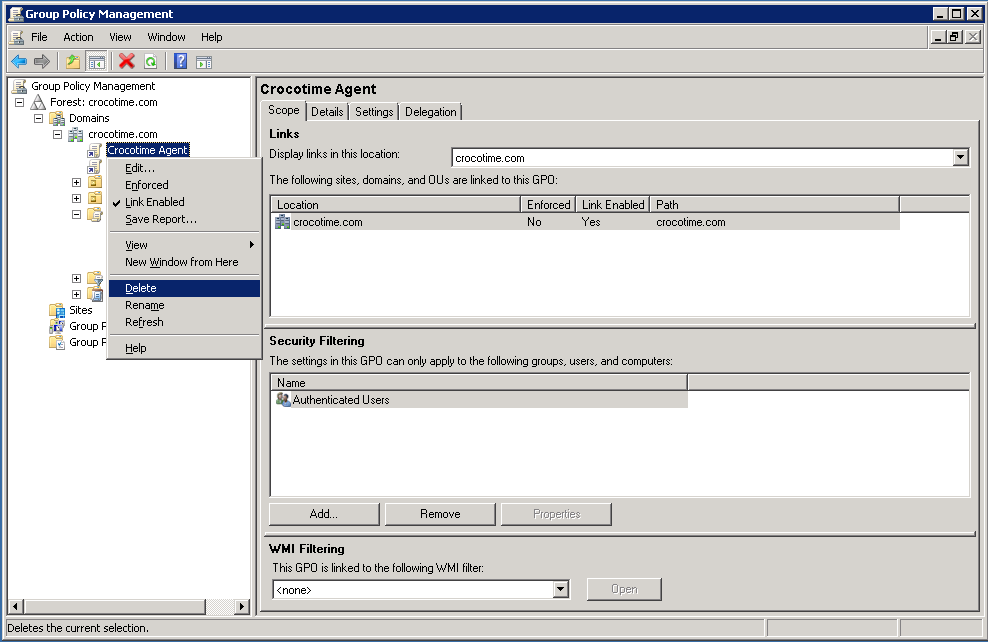
Removal of CrocoTime time tracking agents is completed.
