Configuration
This sections includes main settings of time tracking and attendance software CrocoTime.
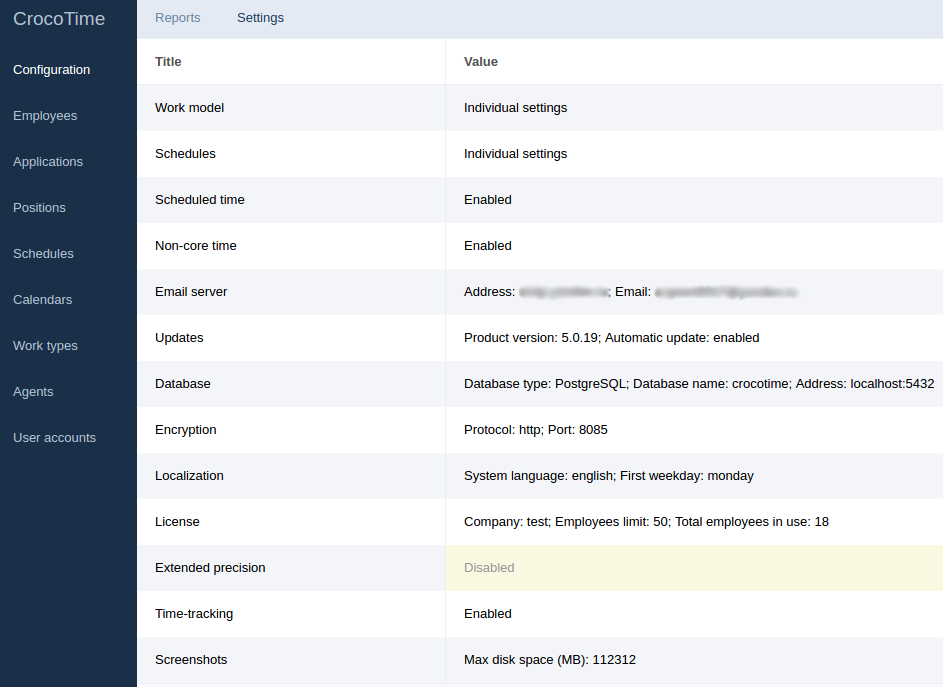
Work model
This tab allows to set unified settings for all employees. If the Unified settings switch is turned on, the fields to set limits appear and the left vertical menu item Positions disappears. This way a unified setting of position is applied to all employees and the same limits and application productivity groups are set for all employees.
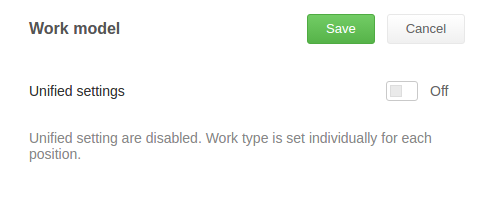
If the Unified settings switch is turned off, configuration for every position is set in the Settings → Positions tab.
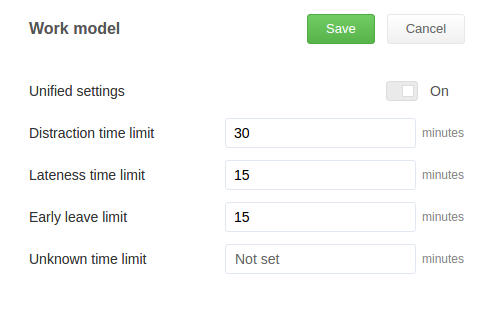
Schedules
This tab allows to set uniform schedules for all employees. If the Unified settings switch is turned on, the fields to set work schedule appear and the left vertical menu item Schedules disappears. This way a unified schedule configured in this windows is applied to all employees.
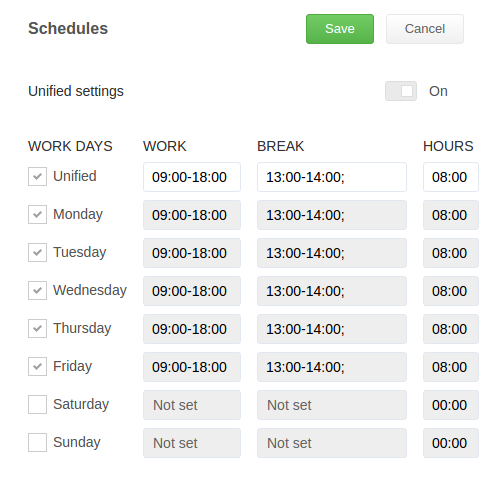
If the Unified settings switch is turned off, configuration for every position is set in the Settings → Schedules tab where unlimited number of schedules can be created and assigned to employees.
Scheduled time
If the Track scheduled time separately switch is turned on it allows to use the Work time / Scheduled hours / Non-scheduled hours switch on Reports → Work time tab (see item 6.1 for details). It also allows to see all statistics collected during break and non-scheduled time (if this switch is turned off non-core and non-computer time statistics collected during break and non-scheduled time is not displayed in reports).
Non-core time
The Non-core time switch disables Non-core type of productive time. When it is disabled all previously non-core activities are considered productive.
Email server
The Email server tab allows to configure email notifications and to restore a user’s password via email.
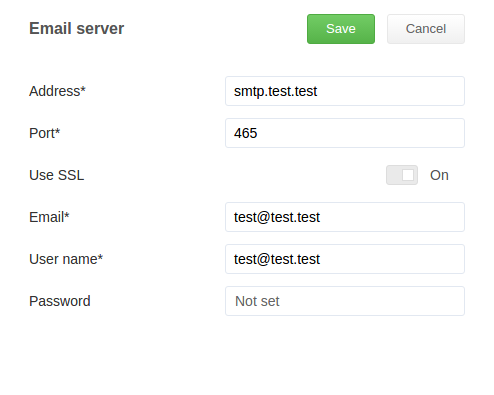
Indicate the address of SMTP-server in the Address field and sender’s email in the Email field (to send notifications from this account). Indicate login of email server administrator as: user_name@server and password. If you use Microsoft Exchange it is required to indicate login and password of domain user with administrative privileges.
Updates
The Updates item allows to see version of the system, set automatic update parameters, set update source (crocotime.com is set by default), or disable automatic update (the Automatic update switch).
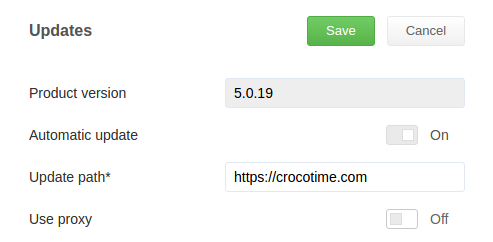
Proxy server is supported. If the Use proxy switch is turned on the following fields appear: Protocol* menu, Address* and Port* fields for the proxy, and login with password for proxy authorization (if required).
Database
The Settings → Database item allows to change settings of CrocoTime database. The system uses SQLite database by default.
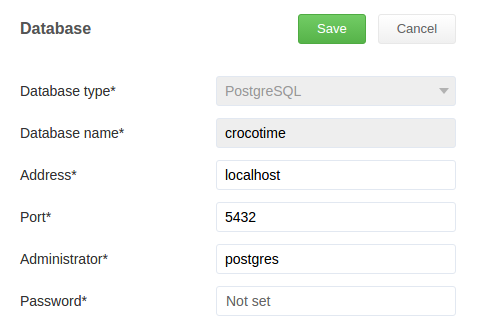
The database can be transferred to PostgreSQL when necessary. To do this select proper database type with Database type* switch and indicate address, port, and login details of DB administrator in the corresponding fields.
ATTENTION! Reverse transfer from PostgreSQL to SQLite is not possible. If PostgreSQL server is not available or there are any mistakes in address, login, etc. transfer does not happen.
Encryption
The Encryption item includes settings of data transfer protocol and port to access the server (port 8085 is used by default).
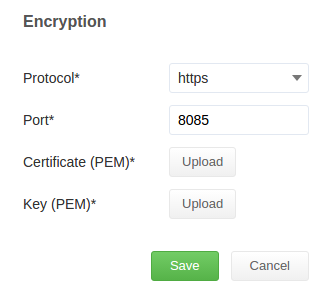
If Protocol → https is selected, SSL encryption will be applied. It requires security certificate and key generated elsewhere. The Upload buttons for certificate (PEM) and key (PEM) will appear. After uploading the required files click Save to apply changes.
Localization
The Localization item allows to set system language, date format, first day of the week, and employee's name format.
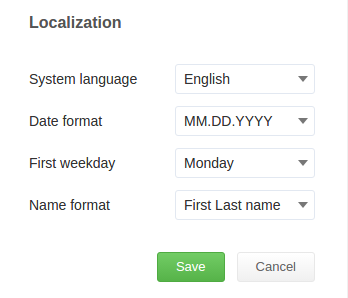
License
The License item allows to see the information about currently installed license, number of purchased and number of currently used licenses, expiration date, and next subscription date. It also includes the text field for pasting new license key.
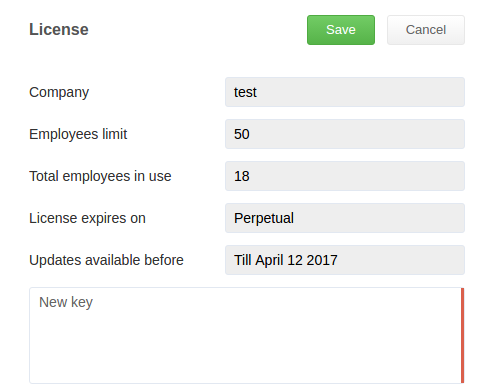
Extended precision
It allows to enable and disable usage of Microsoft Active Accessibility. This option is necessary in some cases related to performance of certain web browsers. When extended precision mode is disabled, display errors may appear while viewing headers of browser opened pages in Reports → Applications tab.
Time-tracking
Enables or disables time tracking globally. If this function is disabled all user interface elements related to time tracking will be hidden.
Screenshots
The Screenshots tab enables the possibility of saving screenshots. Maximum size of screenshots folder is set in the Max disc space (MB) field. If this limit is reached the earliest screenshots will be removed.
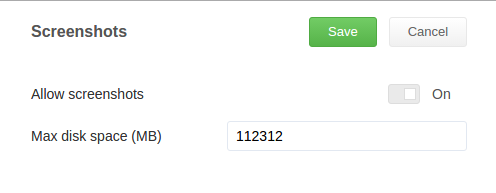
Screenshots are saved to:
C:\ProgramData\CrocoTime Server\activity\data\screenshot
(for MS Windows newer than Windows 7.)
For previous versions the full path to screenshots is:
C:\Documents and Settings\All Users\Application Data\CrocoTime Server\activity\data\screenshot
