User Accounts
The Settings → User Accounts tab when set to Domain mode shows a list of domains and nested domain user accounts, and when set to Local it shows a list of local user accounts from which statistics was collected by computer agents. Organizational structure can be imported from Active Directory.
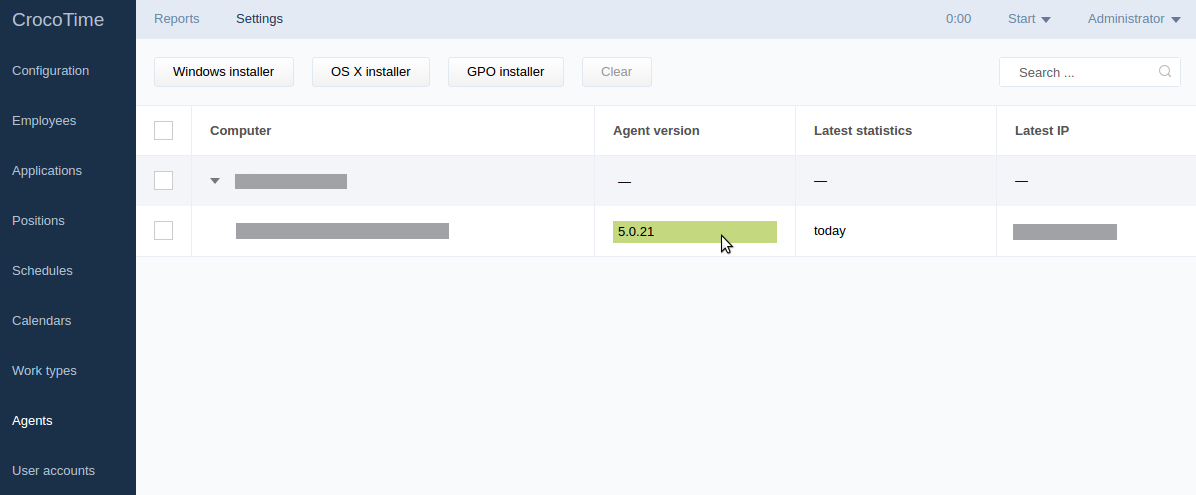
Status of each entry is displayed next to it: *Automatic, Enabled, Disabled.
- *Automatic status activates the user account as soon as any statistics has been received.
- Enabled means that the user account is enabled even if no statistics was received.
- Disabled means that the statistics from this account is not collected.
- Reset subitems resets status of included items to default.
The status can also be set by selecting the entry and clicking the Set monitoring drop-down menu.
The table also shows logins and when latest statistics was received.
To link a user account to an employee’s profile (created in the Settings → Employees tab), select the user account (or several accounts) and click the Link button. The statistics from several user accounts linked to one employee is summarized.
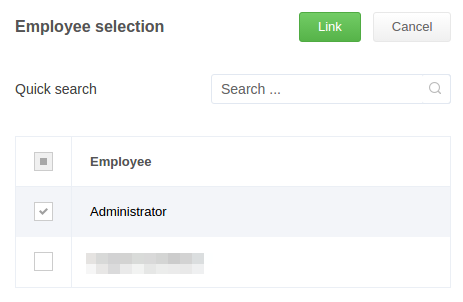
To unlink user accounts from an employee’s profile select one (or more) linked user account and click the Unlink button. The statistics from unlinked user account will no longer be attributed to the employee’s profile. If the Unlink button is not available the selected user account is not linked.
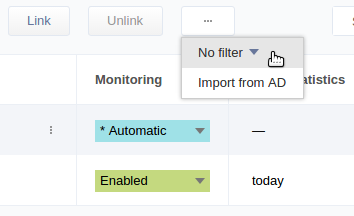
Time filter allows to see the entries with set date of last time when statistics was received.
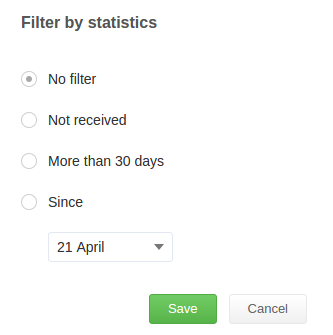
The Import from AD button allows to import a list of user accounts from Active Directory.
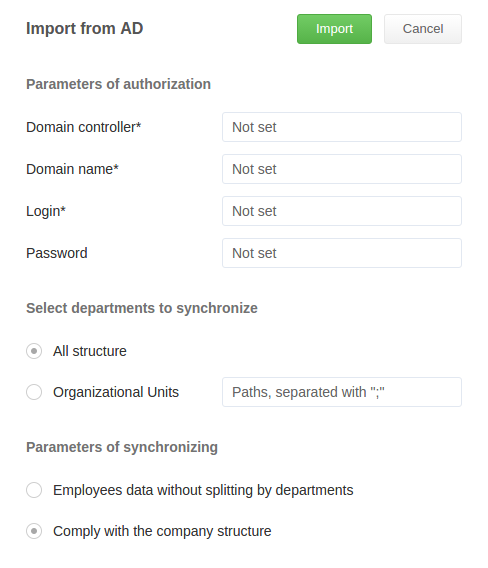
In the Parameters of authorization section type domain controller, domain name, login, and password in their respective fields to access the domain controller.
In the Select departments to synchronize select the data to upload from AD: either all structure or specific organizational units (separated with semicolon).
For example, if the root catalog includes these OUs: Administration, Sales, Development, Marketing, and Testing, to upload only the Administration and Marketing OUs you need to type Domain Controllers\Administration; Domain Controllers\Marketing to the Organizational Units test field.
The Parameters of synchronizing list allows to either preserve or ignore a company’s structure while importing the data from AD. If the switch is set to Employees data without splitting by departments the employees will be uploaded as a flat list without division into groups and subgroups. If Comply with the company structure is selected the structure of the company will be imported as it was in AD.
